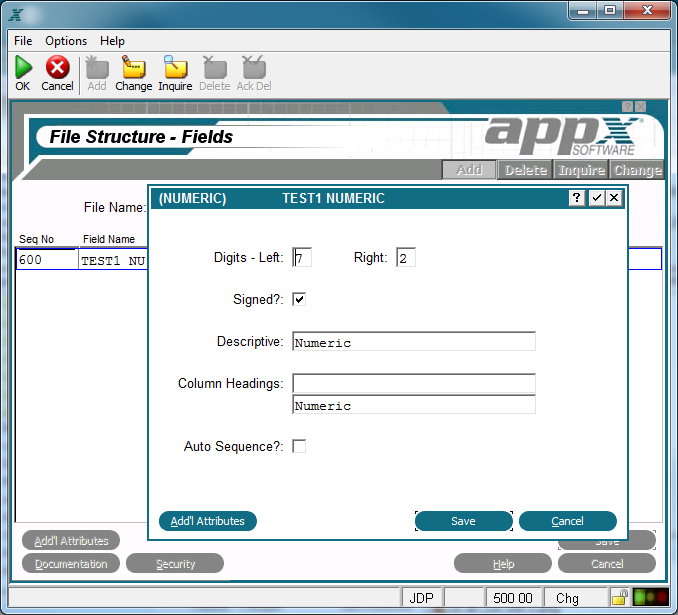Chapter 2-4: Files and Fields |
Numeric Fields A numeric field is restricted to number, decimal, and sign (-) entries. Examples include amounts, prices, and quantities. The Numeric fields overlay, shown below, permits you to add numeric-specific attributes to those already defined for the field. It automatically displays after you complete the entries on the Fields specifications screen if the Field Type youselect is NUMERIC.
Numeric Fields Overlay The Numeric fields overlay contains the following fields: Digits Left. Enter the number of digits to the left of the decimal. Digits Right. Enter the number of digits to the right of the decimal.
Signed? specifies whether the numbers entered in this field are positive or negative. 'No' Descriptive provides a longer, more easily understood alternative to Field Name, one that is not required to be unique within an application. If blank at all default levels, Field Name is used. Column Headings designates up to two lines of column heading text. The APPX output process facility uses this text to generate standard column heading images for Start of Page and Start of Range class frames. For cosmetic reasons, the length of headings should not exceed the length of a field itself. Refer to Standard Column Heading Image for additional information.
Auto Seq? Select 'yes' |
Application Design Manual "Powered by Appx Software"1031 ©2006 By APPX Software, Inc. All Rights Reserved |